Connectivity issues are the worst, but they drive me especially batty when the device that's causing me trouble doesn't have its own screen. When my Google Home ($106 at Walmart) smart speaker conks out and disconnects from Wi-Fi or Google Assistant's AI, it's not like it can tell me what's wrong. (Unless I'm using a Nest Hub or Hub Max, which have screens and are marginally easier to troubleshoot.)
There are a handful of different situations when connectivity problems are most likely to happen, like when you're setting up a new Google Home smart speaker, attempting to control a smart home device with your Google Home or when you're using Google Assistant to get something done -- play music, check the weather, etc. -- on the device itself. I've dealt with all of them.
Here's what I've done to troubleshoot (and fix) a Google Home that just won't connect or stay connected.
Problem: 'Could not communicate' setup error
This one is the bane of Google Home aficionados everywhere because it stands in the way of getting a new speaker up and running. What's worse, it sneaks up on you. You'll plug in your new speaker, open the Google Home app on your phone and see a new speaker ready for setup.
You tap through all the options and everything seems to be coming along swimmingly, when out of the blue your new speaker disappears from the app, right after you tell it which Wi-Fi signal is yours. This could happen, too, if you're merely rebooting a misbehaving device.
The solution to this one might seem like pure sorcery, but it's consistently worked for me with several speakers that would get lost right in the middle of setup.
1. Switch the phone you're using the Google Home app on to airplane mode.
2. Manually turn on Wi-Fi (but only Wi-Fi).
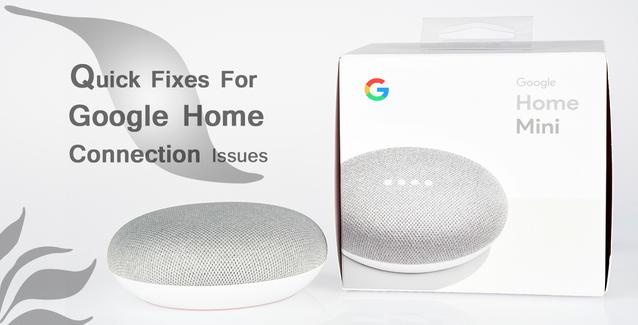
3. Open the Google Home app and set up like usual.
Problem: Google Home can't connect to your smart home
You don't quite appreciate how easy it is to use your voice to control your lights, thermostat and other smart home gear like connected garage door openers until suddenly you can't. Sure, you could always get up off your keister and flip switches with your finger like some kind of cave dweller, but, if you're anything like me, the problem will gnaw at you until you fix it.
Also, if you're like me, your first instinct will be to reboot your modem and router, or, worst-case, the Google Home smart speaker and the device you're trying to control it with. Fact of the matter is, rebooting works nine out of 10 times. Here are the steps for the remaining 10% of cases when it doesn't:
1. Open the Google Home app on your phone or tablet.
2. Tap the Settings (gear symbol) icon and scroll to the bottom.
3. Tap Works with Google and find the device that quit working on the list.
4. If the device is listed, tap it then tap Unlink account, tap Unlink to confirm, then tap Settings > Works with Google again after the app returns to the home screen.
5. If the device isn't listed (or it was but you unlinked it and navigated back to the Works with Google menu), tap the Search (magnifying glass) icon in the upper right corner and type the name of the device.
6. Type the device name in the search results and follow prompts to connect it to Google Home.
Problem: Google Home says, 'Something went wrong'
Every once in a while, Google Home just can't play music, turn on your lights or even tell you what time it is no matter how nicely you ask. If your Google Home simply refuses to do anything, and comes back at you with a message like, "Oops, something went wrong" or, "There's a glitch," the problem might be a bit beyond your control.
Every interaction you have with Google Home gets processed remotely on Google servers and, believe it or not, sometimes they go down. If you've already rebooted everything and walked through every troubleshooting guide you could find and still Google Home won't lift a virtual finger to help you, you might just have to wait until Google fixes it on their end.
But you don't just have to sit there wondering. Head over to the Google Home outage page at DownDetector.com to see if other users are reporting issues. If DownDetector is reporting "no problems at Google Home," then you're not off the hook just yet. But if there's a bona fide outage at Google, all you can do at that point is hope you don't get carpal tunnel flicking all those switches like some kind of troglodyte.
Now playing:Watch this: 5 underappreciated features of your Google Home6:59Are you having a separate issue with your Google Home? Check out our guide to troubleshooting the three more typical Google Home problems here. If the trouble is related to playing your favorite tunes, here's how to fix music glitches before they happen. If you've tried everything and all you've got is a fancy paperweight, here's how to contact Google to get a replacement when your device becomes bricked.









