Over the past few years, I’ve installed and programmed virtually very DIY remote control solution for my dad and a few entry-level custom solutions to boot, all in a quest to find a simply solution that worked for him, without fail, day-in and day-out. I set him up with a PRO Control solution. I installed the Ray Super Remote. We’ve been through offerings from URC and PUCK and even an old Harmony 880 that I still had kicking around the house. Most of them have worked well enough at first, but eventually failed in the long run, either because he found them too confusing to operate (I’m looking at you, PRO Control) or they just became too glitchy and unreliable after a few months (you’re on notice, Ray). Or just plain old (RIP, 880; you served me well back in the day). And the less said about PUCK the better.
Honestly, for all the money we spent on universal control solutions, Pop could have just bought a starter Control4 system through our local dealer and let me do the programming. Before we went that route, though, and knowing that Control4 would be overkill for my dad’s modest media room system, I dropped$60 on the Harmony Smart Control systemfor him last Christmas and programmed it while he was washing the breakfast dishes. A year later, he still raves about the thing on a regular basis. Its simple operation and reliability are exactly what he needed. I haven’t had the tweak the programming, and not once has he called to ask me what to do if he wants to watch the apps built into his smart TV. And on the rare occasion that he messes something up, the Harmony is there to help him get it straight.
He loves the thing so much that when Logitech pitched me on reviewing its flagship DIY offering, the Harmony Elite Universal Remote, Hub and App, I thought Pop would leap at the opportunity to be my guinea pig for a few weeks and give me thoughts on what he liked about one solution over the other. He demurred. Hard. “It just took us so long to find something that works,” he said, “I don’t want to risk it by installing something else. Plus, this one does everything I need it to.”
If that’s not a ringing endorsement for Logitech’s now-discontinued Smart Control (similar in most respects to the Harmony Companion, save a few buttons), I don’t know what is. But it left me setting up and configuring the Harmony Elite in my own home, alongside my Control4 system. A fair comparison? Perhaps not. But it gave me the rare opportunity to truly compare the two platforms with the same equipment in the same environment.
The HookupThe Harmony Elite is, as with Logitech’s other Hub-based control solutions, programmed via the Harmony mobile app. There’s also a desktop application, but given that most people will opt for the mobile app for setup, that’s what I relied on to configure and tweak my system.
When you first fire up the Harmony app, it leads you through the process of setting up an account if you don’t already have one. Once that’s done, it holds your hand through the process of adding the Hub to your home network via WiFi, then scans for any other network connected devices in your home that are compatible with Harmony. This doesn’t include Amazon Echo devices, mind you. That setup is done through the Alexa app.
In the case of my system, the Harmony app recognized and integrated my Lutron RA2 Select lighting control hub instantly, despite the fact that the Harmony website specifically says that only Caséta Wireless hubs are supported. This isn’t terribly surprising given that Caséta and RA2 Select rely on the same mobile control app, but it was a pleasant surprise nonetheless.
On the other hand, despite finding my Dish Network Joey DVR via the network, the system wouldn’t send a confirmation code to my screen so I could pair them. Getting around this was as simple as pressing the skip button, in which case Harmony was basically like, “Okay, then, IR it is.” No backing up. No re-doing the configuration. No question or confusion as to what was going on. It just defaulted to another solution that would work.
Once you’re done accepting any found IP devices, you add your other devices one at a time, up to a limit of 15–seven more than other Harmony Hub-based solutions–entering the brand name and model number. I did run into an issue where the driver it loaded for my older Samsung plasma in the bedroom wouldn’t work at first, but the wizard corrected the problem quickly. That’s heartening, because I generally find that control products this easy to configure can be a bit of a bear to troubleshoot when something goes wrong, but Logitech seems to have streamlined the process to the point of idiocy proofing.
One thing I also dig about the setup process is that once your devices are set up and it’s time to cook up some Activities like “Watch TV,” “Watch Roku,” etc., the system allows you to select inputs for each device and each Activity separately. So, for example, if you route most of your devices through your AVR and run them into HDMI 1 on your display, but you have to run dual HDMI outputs from your UHD Blu-ray player, one to the receiver for audio and the other to, say, HDMI 2 on your TV, configuring those kinds of dual bindings is easy, and when it comes time to fire up your activity of choice, such behind-the-scenes input switching is invisible and seamless.
It’s also easy to bind lighting scenes to different AV activities, so if you want your overhead lights to dim when you watch a movie but not when you surf TV, setting that up is a snap. The Harmony Elite also has two lighting hard buttons and two smart plug hard buttons at the bottom of the remote, which you can assign different loads to permanently. If you tend to need to operate the same loads when you’re entertaining yourself, that could be super handy.
The Harmony also makes it easy to configure your favorite TV channels. In my case, I told it I was on Dish network and had local Montgomery, AL channels, and the app automatically preconfigured a bunch of stations it thought I would like. Un-starring the ones I have no interest in and adding my own more obscure favorites took only seconds. Once all of that is done, you simply upload the results to the remote itself, run through a test to make sure everything is working correctly, and you’re done.
The remote itself is an interesting one. As I said above, the presence of dedicated lighting control and smart plug hot buttons does set it apart from the rest of the Harmony pack. In terms of its overall shape and layout, though, it’s not all that dissimilar to the discontinued Harmony Ultimate Home, though its buttons are much more logically laid out, much like the IR-only Harmony 950.
The Elite has a nice hand-feel, not only in terms of its rounded shape, but also its soft-touch coating. The rounded back does mean that it wobbles a little when you set it on flat surfaces, but in my time with the remote I quickly got into the habit of placing it in its charging cradle anyway when I wasn’t actively using it, if only so I wouldn’t forget to charge it. This is critical, because the remote doesn’t rely on standard batteries. It uses a rechargeable lithium-ion battery that generally lasted me between three and five days depending on how much I interacted with the remote. Thankfully, the battery is use-replaceable, though not without a bit of work and a tiny little screwdriver (add reading glasses to the list of required tools if you’re over 45).
Overall, I do wish the Elite felt a little more solidly built, especially for the price. It’s not as if it’s fragile or anything; you just don’t get that rock-solid fit-and-finish, rigidity, and heft that you expect at this price point.
On the software side, though, if my experience with the Harmony Elite is any reliable indication, Logitech updates the platform quite regularly. The nice thing about this is that it’s done silently, in the background, while the remote is in its charging cradle. That level of hands-off updating combined with the regularity of updates is seriously heartening.
PerformanceI feel like most everyone is pretty familiar with the concept of Activities at this point, but just in case, it’s worth describing how the Harmony elite operates. Unlike your standard multi-device universal remote, the Harmony handles input switching and the like for you, and automatically switches its button configuration to operate the devices you’re using in any given activity. So, for example, if you have a full-featured home theater system, its volume buttons automatically control your receiver or preamp’s loudness control no matter what activity you’re currently running, while its transport controls work for the source device currently active, etc.
The touchscreen display at the top of the remote also adapts to each Activity intelligently, giving you things like your favorite channels when you’re watching TV, and controls more along the lines of Top Menus, Eject, etc., when you’re watching movies from a disc player. One thing I really dig is that when you select the “Watch Movie” activity, the touchscreen initially transforms into a tap-and-swipe screen without buttons, which allows you to fast-forward and adjust volume just by brushing your fingers over the screen. Swipe up from the very bottom of the screen and you can get rid of this screen and move to your more traditional button screens, which you navigate between by swiping left or right. Most activities of course include a number pad somewhere in there.
I honestly thought I would hate that–having the number pad as touchscreen buttons–because I generally punch in channel numbers directly when I’m surfing. It took me all of five minutes to adapt instead to using the favorite channel icons, and in the weeks since I don’t think I’ve touched the number buttons once.
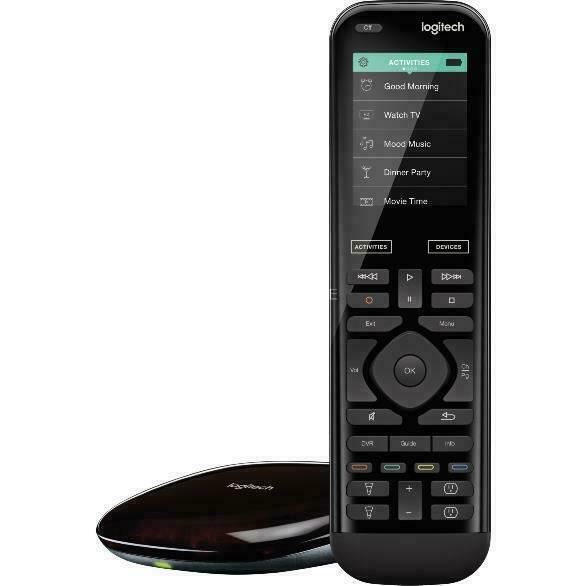
Of course, you’re not merely limited to preset activities. You can also press the Devices button directly under the screen and operate your components individually, should you need or want to. The Devices tab is where you’ll also find smart home devices like individual lighting loads, should you wish to operate them one at a time, independent of activities.
Perhaps the most important thing about the Harmony Elite is that it just feels good in the hand, as I mentioned above. And I don’t just mean the general shape of the chassis or the aforementioned soft-touch coating on the back. The remote is ergonomically sculpted such that there are two natural finger rests on the back, one of which you’ll use if you choke up on the remote to operate the touchscreen, and the other of which you use when operating the transport and volume control buttons and the like. Only the buttons at the very bottom for lighting and smart button control aren’t easily and comfortably reachable from one of these two positions, and chances are good that if you do want to use these, it’ll be in a very deliberate manner, and not necessarily one-handed.
Would I have liked separate buttons for forward scanning and forward skipping? Sure, but I quickly adapted to their combined functions. And I found that after only a few minutes’ use, my thumb naturally gravitated toward the volume control and direction keypad and select button without even looking at the remote, which is exactly what I want to happen.
I’ll admit, I do still fumble for the DVR and guide buttons occasionally when watching TV, but it often takes me a while to develop that sort of muscle memory when I switch remotes (which hasn’t happened in a while), so that’s not something I’ll knock the Harmony Elite for.
The DownsideWhat does concern me a little more is that the touchscreen is a little oversensitive at times and less-than-perfectly-responsive at others, which can make it slightly frustrating to use. This is probably one of the reasons why I stopped using the number pad and started using favorite channel icons when surfing the tube. It’s easy enough to press a big blue button that looks like the Weather Channel logo; trying to reliably enter “214” on the number pad proved to be an exercise in frustration, though. More often than not, I ended up on channel 20, because when you try to directly input a channel that Dish doesn’t offer, it rounds down to the next lower available channel.
The Harmony Hub’s interaction with my Lutron RA2 Select lighting control hub was also laggy. Part of this hand to do with the trick under-and-over-responsive nature of the touchscreen, but even when using the hard buttons, I found that command inputs lagged so much that trying to arrive at any precise level of lighting was like juggling cats and chainsaws at the same time. Truth be told, this isn’t as much a problem in my day-to-day life since I often use Alexa for lighting control anyway, even with the more precise and reliable integration that Control4 provides me. Still, though, I imagine I have way more lighting loads than the Harmony Elite is really designed to operate. I say that because scrolling through the screen to find the light I was looking for proved frustrating. If I only had four or five loads of intelligent lighting I cared to control, though, I think the Elite would be perfectly fine.
It’s worth pointing out here that as with any Harmony Hub-based control solution, you can just as easily whip out your phone and control lights and such via the Harmony app. Honestly, though, if I were going to do that, I would just opt for the Lutron app instead. The Harmony app just has too much latency with lights.
While the Harmony Hub also supports Hue and LIFX lighting (along with Nest Thermostats, Sonos systems, and direct IP connectivity to Roku and Apple TV), overall its smart home support is still rather limited.
I would also like to see Logitech make some physical changes to its Hub. While direct IR output from the hub works great, trying to use the repeaters included in the box is a hit-or-miss affair. For one thing, you only get two, and they’re big and bulky things designed to sit near and under your IR devices, not affix to them with adhesive as standard repeaters do. What’s more, you can’t use standard repeaters, as Logitech inexplicably relies on 2.5mm connections for its IR outputs, rather than the standard 3.5mm. I tried to use size adapters and splitters to expand on the IR repeater outputs and convert them to standard stick-ons, but this proved to be unreliable. In the end, I did here what I did at my dad’s house: mounted the Hub to the bottom side of a piece of furniture with its IR output facing toward my gear, and this worked well in my bedroom home theater system. But it meant that I couldn’t reliably use the Harmony Elite in my main media room, where all of the devices are mounted in racks behind doors and not all grouped together where they can be covered by one repeater.
Comparison & CompetitionAs I said in the intro, I’ve installed virtually every DIY control solution out there right now in my dad’s media room, and I’ve pretty much come to the conclusion that Harmony’s only meaningful competition is Harmony. The nice thing is that the lineup has pretty much all of the DIY bases covered, so it really just depends on what you need.
If you’re just looking for simple IR control of your AV components, don’t care about smart home connectivity, and don’t need to control components behind closed doors, the Harmony 650 might be just your speed. Its screen isn’t touch-sensitive, but buttons alongside it give you access to Activities and so forth.
If the whole offline, IR vibe floats your boat but you need more than eight devices, and you want a touchscreen and the like, the Harmony 950 may be more in line with what you’re looking for. It can handle up to 15 devices and physically it looks remarkably similar to the Elite, save some different hard buttons. Since it doesn’t connect to a hub, though, much like the 650 it requires a computer to program.
If, on the other hand, you want some IP control, want to start controlling compatible smart home devices, want to talk to your control system via Alexa, and so forth, the Harmony Hub is likely the first place you’re going to look. This one doesn’t come with a remote, and operates via the same app that serves as ancillary control for the fancier IP-based Harmony remotes (which, yes, is the same app you use for programming). For AV control, though, not having a hard-button remote is a big old bummer.
For that reason, I would recommend that most AV enthusiasts start with the Harmony Companion. It’s the same hub, and has the same eight-device limit as the standalone Hub SKU, but the hard-button remote that it comes with is pretty fantastic, despite the lack of a screen. As detailed above, it’s a larger, more fleshed-out version of the Harmony Smart Control System that my dad has been rocking contentedly for a year now, and he loves it so much he wouldn’t let me replace it with the Elite for even a minute.
If need something more robust, though, with less-limited device restrictions and better lighting control, it might be time to step out of the DIY market and look at a custom solution, like Control4, which starts at a little more than twice the price of the Harmony Elite before you pay for programming. Control4’s remotes are better built and sturdier, and the system is obviously more tailored to smart home control. Its onscreen interface is fantastic, its app is more intuitive and better suited to multiroom control, and it also controls so many devices that Harmony simply doesn’t. The downside is that if you change your gear with any regularity, that means calling your dealer to come back and do some programming. And you’re taking a gamble on whether or not your dealer is competent. You can, on the other hand, set up your own scenes and program your own device automations, to a level that just isn’t possible with the Harmony Elite. Harmony is, after all, a control platform, not an automation platform.
For a deeper dive into the differences between platforms like Harmony and Control4, check out my brief overview,Getting Started With Basic Home Automation: Control4 Edition.
ConclusionAs I’ve said a bazillion times in other reviews, as I see it my job as a reviewer is not to tell you whether I like a product, but rather to give you the information you need to help you figure out whether it’s the right product for you. So, when I tell you that I very much like the Harmony Elite, despite frustrations like the inconsistent touch response of its screen and its laggy control of a lighting system as large as mine, consider that color commentary. The real question is this: is it the right control system for your home entertainment system?
If you’ve ruled out custom control solutions and you have an entertainment system that’s largely open to the air or in a cabinet that allows you to place one big IR source that can reach all of your gear (or if you need at most two of its large repeaters), I think you’re good. If most of your AV devices are IP controllable, you’re doubly good. If you have a handful of Lutron Caséta or Hue lights that you’d like to tie into your entertainment routines, I think you’ll love how the Elite makes setup and basic automation of such devices as easy as it is.
Is it worth it, though, to upgrade to the Elite over something like the Harmony Companion? I think that really boils down to how many devices you wish to control. I’m leaving the touchscreen out of the equation here, because most of the things you can do with the touchscreen on the Elite can easily be handled by the Harmony mobile app.
It’s also a function of how tactile sensitive you are. If you’re not necessarily a touch-sensitive person, this may seem a minor thing, but for those of us on the autism spectrum–or those with similar neurological wiring–the feel of something like a remote control can be a ginormous consideration. I’ve played around with my dad’s Harmony Smart a lot, and I can tell you that it’s a nice-feeling remote. But for me, if my own system here at home were more in the bounds of what the Harmony could comfortably control, I can say without a doubt that the more ergonomic sculpting of the Elite would make it worth the upgrade. I only wish that the Harmony Elite felt a little more solid and robust.
Additional Resources• Check out our Remotes + System Control Reviews category page to read similar reviews.• Visit the Logitech website for more product information.









