Maybe you're upgrading your Amazon Echo smart speaker, or you're trying to fix an unresponsive device. Either way, factory resetting your Alexa-powered gadget is the way to go. But knowing where to start isn't always straightforward. The original Echo from 2014 has only two buttons, while the second-gen Echo (2017) and most recent, third-generation Echo (2019) have four buttons. Add the Echo Dot, Studio and Flex speakers, not to mention a trio of screened smart displays, and things get even more complicated.
Here's how to reset each type.
Now playing:Watch this: This is the best smart speaker13:18First-generation Amazon Echo (and Dot): Locate the reset button on the bottom of the Echo speaker. Then use the end of a paper clip to press and hold the button for 5 seconds. The light ring on the device will turn orange and spin, signifying that it properly reset.
Second-generation Amazon Echo (and Dot): This Echo speaker doesn't have a reset button -- you just need to hold down the Microphone Off and Volume Down buttons until the light ring turns orange. This usually takes about 20 seconds. The light ring will turn on and off again with a spinning orange light, which means it has reset.
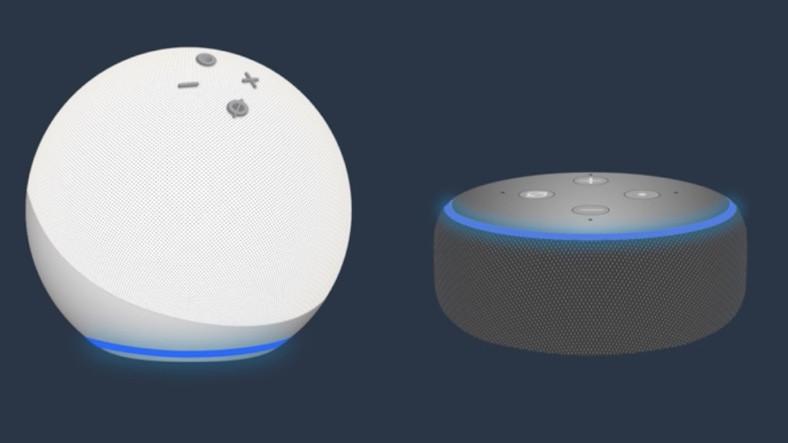
Third-generation Amazon Echo (and Dot): On this device you only need to push the Action button. That's the button with the dot in the center. Press and hold for 25 seconds, or until the light ring pulses with a spinning orange light to show it's been reset.
Amazon Echo Studio: As with the second-generation Echo, you will need to hold down the Microphone Off and Volume Down buttons for about 20 seconds, until the light ring blinks orange. When the light ring turns off and on again, it means the reset is complete.
Amazon Echo Flex: The Echo Flex has only two buttons and no reset button. To return it to its factory settings, press and hold the Action button only for 20 seconds, until the light blinks orange, then turns off and on.
Amazon Echo Show (all three versions): Echo Show devices can be reset in their settings menus, but the simplest way to reset them is by holding down both the Mute and Volume Down buttons for about 15 seconds, until the screen displays the Amazon logo.
Note that you should only reset your device if you'll no longer be using it, or as a last-ditch effort at troubleshooting the device. A factory reset will completely erase your data. If you're having trouble with your Echo device not working properly, you should try restarting it first by unplugging it from the wall and plugging it back in to see if a soft reset will fix your problem.
Similarly, if you're just wanting to delete or protect certain data, you might want to switch off a few select features rather than reset the whole device.
Need more smart speaker tips? Here's how to turn your Amazon Echo into a free TV speaker, eight problems that plague the Amazon Echo and how to fix them and how to customize Alexa for a better Amazon Echo experience.









