Routines is a powerful automation feature in the Google Home app. They make it easy to run multiple Google Assistant commands together. You can even initiate these routines with sunrise and sunset times. We’ll show you how.
There are several ways to launch a Google Assistant routine. You can use your voice to recite a command, choose a specific time, or use the dynamic times of sunrise and sunset. The latter is especially handy to automate lights, but it can be used for many other actions.
To get started, you’ll need the Google Home app for iPhone, iPad, or Android. Open the app and select “Routines” at the top of the main screen.
Next, tap the floating “+” button to start creating a new routine.
First, we’ll need to decide how to trigger the routine. This is where sunrise and sunset will come in. Tap “Add Starter.”
Now we can select “Sunrise/Sunset.”
AdvertisementChoose whether you want the routine to start at “Sunrise” or “Sunset.”
In order for Google to know when sunrise and sunset occur, you’ll need to first choose your location.
You’ll be able to choose from your saved locations or enter a new one. Tap “Done” when you’ve made the selection.
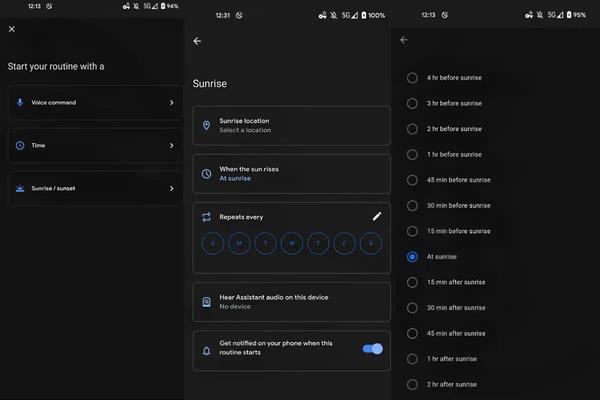
Next, you can decide how exactly to use the sunrise/sunset time. Select “When the Sun Sets/Rises.”
Then choose one of the times based around sunrise or sunset from the list and select “Done.”
The next thing to do is decide which days the routine will run on. Tap the days to select them.
AdvertisementLastly, you can choose a device if your routine will include an audio element, and you’ll get notified when the routine starts. Tap “Done” when you’re happy with all your choices.
At the time of writing, Google requires a voice command to be associated with every routine. You don’t have to use it, but one needs to be entered. This is also what the name of the routine will be. Tap “Add Voice Starter.”
Enter a command phrase and tap “Done.”
Now we can decide what will happen when the sunrise/sunset time occurs. Tap “Add Action” to get started.
You’ll see a list of categories that include a variety of different actions to choose from. Tap one of the categories and select any actions that you’d like to use.
If the categories don’t fit your needs, you can select “Try Adding Your Own” and manually enter any command you would normally give to Google Assistant.
Add as many actions as you’d like and tap “Save” when you’re finished.
AdvertisementThe Google Assistant routine is now ready to run at the time you selected. As sunrise and sunset times change throughout the year, so will the start time of your routine!









