Contents
Some iPhones are locked, some are unlocked, and it's important to know which sort you've got. An unlocked iPhone can be used on any network, while a locked handset is tied to just one.
The iPhones you pay full price for (typically from the Apple Store) are unlocked by default. But an iPhone bought from a network, usually as part of an ongoing network plan, will be locked. This is normally for a set period (24 months is common), and the monthly fee you pay covers part of the cost of the device - which is why you can't simply stop paying halfway through and walk away with the handset.
It's not possible to tell, just by looking at the iPhone, whether it's locked or unlocked: Apple does not allow other phone companies to brand iPhones. (You don't get Three- or EE-branded iPhones, for example.) To confuse matters even further, some phones are locked when sold, but are unlocked at a later date when the owner finishes paying off the contract.
But don't worry. It's relatively easy to find out if your iPhone is locked or unlocked, using either the Settings app or a SIM card, and in this article we're going to show you how.
How to check if an iPhone is unlocked in Settings
The simplest method of checking if an iPhone is locked or unlocked is to check in the Settings app.
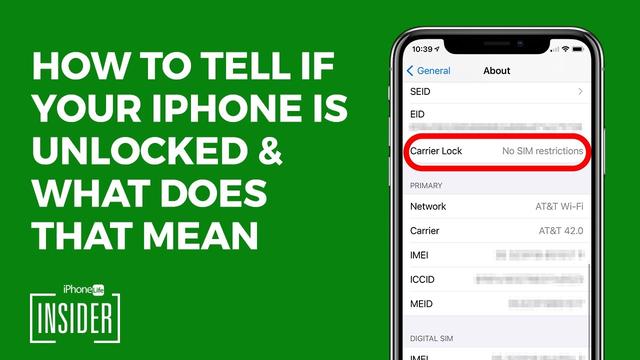
This method is not 100 per cent effective, however, and we get the impression that it has become less accurate since the launch of iOS 13. If you need to know for sure - if you're buying a second-hand iPhone, for example, and want to know if you're paying a fair price - you should use a SIM card to check if it's unlocked. We'll walk through that method next.
How to check if an iPhone is unlocked using a SIM card
For this method it's best to have two SIM cards, from different networks. Follow these steps to check that the iPhone is unlocked:
If the phone call does not connect with the new SIM card, the iPhone is locked.
You can sometimes get a carrier to unlock an iPhone by calling them, or use a third-party unlocking service such as Doctor SIM. For more on that, see How to unlock an iPhone.
Contact your carrier
It's not such a quick solution - it may take a while for the carrier to get back to you - but if you need to know for sure then it may be worth getting in touch with the network provider you've signed up to and seeing if they can help. Many carriers can check for you if you provide a handset's IMEI.
There are independent IMEI checking services too, but these services would always charge a fee for this (the legitimate ones would, at any rate). Your carrier may well offer the service for free. It can't hurt to ask, anyway.
Use an online IMEI checker
You know how to find your IMEI, right? Once you've got that code, you can go to one of the many IMEI-checking tools online and find out if the handset it's assigned to is locked or unlocked. The problem is that most of these services ask for a payment (although generally just a few quid).
There are free services too: you could try IMEI24.com, which appears legit and has been recommended by others. We must stress, however, that we don't know the company and cannot vouch for its services - other than to say that we've tried it, it returned a bunch of information that was correct (about age and type of device, when it was purchased, how long the warranty had to run and similar) and... it couldn't in the end tell us whether our iOS 13-based iPhone 11 Pro was locked or not. If you'd paid for the service this would be profoundly annoying.
Further reading
Now that you know whether your iPhone is locked or unlocked, you're equipped to take the next step.
If you needed this information because you want to sell it, read How to sell an iPhone for more advice. If you're passing it on to a youngster, on the other hand, then How to set up parental controls may be a more useful article.
Finally, remember to check out our guide to the best iPhone deals and contracts for advice on your next purchase.









