We know you can hide photos on your iPhone. But for an added layer of security, you can also lock photos using the Notes app.
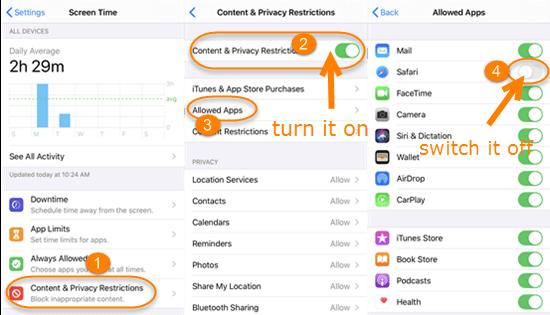
The app gives you the ability to lock your Notes. Add to that the ability to transfer photos to a Note, and voilà! You can lock your photos in Notes.
Use the following steps to see how.
1. Open your Notes app
2. Create a new Note
3. Tap the camera icon above your keyboard
Tapping the camera icon will allow you to select photos/videos to transfer into the noteCredit: andy moser / apple4. Tap "Choose Photo or Video"
5. Select the photos/videos you want to lock, and tap "Add"
6. Tap the three dots icon in the top right of your Note
7. Tap "Lock"
Tap "Lock"Credit: andy moser / apple8. You'll be asked to create a password for your Note. You'll then type it again to verify it, and you can also add a hint if you want.**Depending on your iPhone model, you may also be able to use Face ID or Touch ID
9. Tap the padlock icon in the top right until it shows aclosedpadlock to lock your Note
10. You'll now have to tap "View Note" and enter your password in order to see what's in the Note. So whatever pictures/videos you put in there are now locked
10A) Now that your selected photos are in your locked Note, you can delete them from your gallery. They will still be in your Note until you delete them there.









